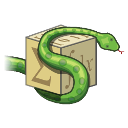In GUI applications, organizing user interface elements is crucial for a seamless user experience. PyQt, a popular Python library for developing desktop applications, offers a powerful widget called the GroupBox to help with this. This guide dives deep into the GroupBox feature, illustrating its capabilities with examples.
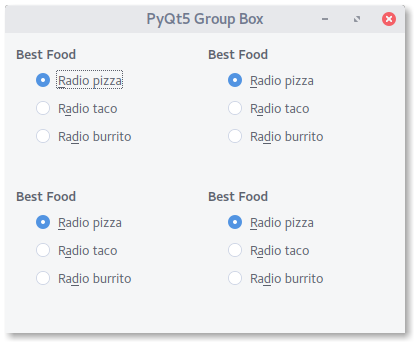
Course Recommendation:
Create PyQt Desktop Appications with Python (GUI)
What is a GroupBox in PyQt5?
At its core, a GroupBox serves as a container for other widgets. Think of it as a frame where you can place buttons, texts, images, and other UI elements. This is especially useful in complex applications where you need to present multiple options or categories to the user.
The hierarchy works as follows:
- A main window in PyQt5 can contain a layout such as a grid.
- Within this grid layout, one can add multiple group boxes.
- Inside these group boxes, you can place the desired widgets.
For the grid structure, the class QGridLayout is utilized. As with other layouts, it’s essential to add this to your main application window. On the other hand, QGroupBox is the class responsible for creating a groupbox.
Tip: Interested in more PyQt examples? Grab them here.
Step-by-Step GroupBox Implementation
The following code provides a concise example of implementing a 2x2 grid of group boxes within a window. Each groupbox contains radio buttons with different food items. Check it out:
# Source: https://pythonprogramminglanguage.com/pyqt5-groupbox/ |
Deep Dive: Take your PyQt learning to the next level with this comprehensive If you are new to Python PyQt, then I highly recommend this book.
Feel free to explore the Create PyQt Desktop Appications with Python (GUI)
to make the most out of PyQt5 in your projects.