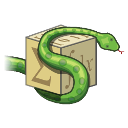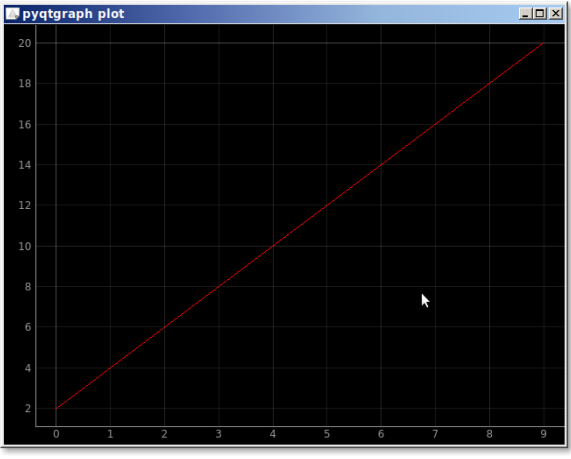A simple plot can be created with the module pyqtgraph. Mind you, it’s one of the libraries for plotting, there are others like matplotlib.
We start with importing pyqtgraph and defing the plotting data (x and y). Then we plot the data using pg.plot().
Related course:
Create PyQt Desktop Appications with Python (GUI)
pyqtgraph plot
The example below creates a plot using pyqtgraph.import pyqtgraph as pg
import pyqtgraph.exporters
import numpy as np
# define the data
theTitle = "pyqtgraph plot"
y = [2,4,6,8,10,12,14,16,18,20]
x = range(0,10)
# create plot
plt = pg.plot(x, y, title=theTitle, pen='r')
plt.showGrid(x=True,y=True)
## Start Qt event loop.
if __name__ == '__main__':
import sys
if sys.flags.interactive != 1 or not hasattr(pg.QtCore, 'PYQT_VERSION'):
pg.QtGui.QApplication.exec_()
We can set additional properties of the chart like the labels, add a legend, the colors.
The output will look like this: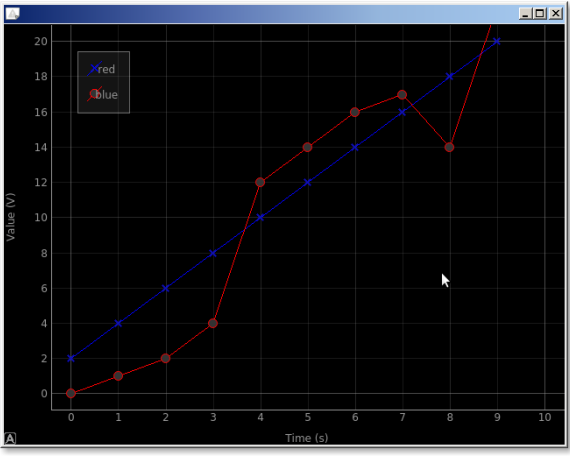
In code its like this:import pyqtgraph as pg
import pyqtgraph.exporters
import numpy as np
# define the data
theTitle = "pyqtgraph plot"
y = [2,4,6,8,10,12,14,16,18,20]
y2 = [0,1,2,4,12,14,16,17,14,22]
x = range(0,10)
# create plot
plt = pg.plot()
plt.showGrid(x=True,y=True)
plt.addLegend()
# set properties
plt.setLabel('left', 'Value', units='V')
plt.setLabel('bottom', 'Time', units='s')
plt.setXRange(0,10)
plt.setYRange(0,20)
plt.setWindowTitle('pyqtgraph plot')
# plot
c1 = plt.plot(x, y, pen='b', symbol='x', symbolPen='b', symbolBrush=0.2, name='red')
c2 = plt.plot(x, y2, pen='r', symbol='o', symbolPen='r', symbolBrush=0.2, name='blue')
## Start Qt event loop.
if __name__ == '__main__':
import sys
if sys.flags.interactive != 1 or not hasattr(pg.QtCore, 'PYQT_VERSION'):
pg.QtGui.QApplication.exec_()